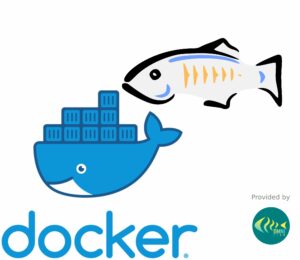Configure GlassFish Server passwords in scripts or Docker
With GlassFish, you can automate password setup in non-interactive scripts, preconfigure them in custom Docker images, or pass them dynamically as environment variables or command-line arguments at container startup. Read more to find out how…
Configure GlassFish Server passwords in scripts or Docker Read Post »